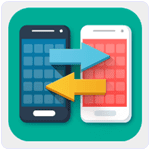FACEBOOK has become one of the most popular social media platforms with more than two billion users from all over the world and thousands of new signing up every day.
Facebook is mainly used to create new friends, connect with existing friends, share messages, videos, pictures and other useful information. It offers a convenient platform for its users to expand their social network.
The site is also used by businesses to convey their messages to their target customers conveniently.
One of the most interesting features about Facebook is the amount of online content available on the platform including interesting pictures, videos and messages. Downloading pictures from Facebook is very easy, but you might struggle while downloading videos.
If there are certain videos that you find interesting and want to download but are unable to do so, then you must follow the steps mentioned below to download your favourite Facebook videos on your computer.
Pre-requisites: You must have a desktop computer with a stable internet connection and Chrome installed on it.
1. Open your Google Chrome and go to the app store.
2. Here you need to search for “Facebook Video Downloader” and install the extension to your chrome by clicking on “Add to Chrome” button.
3. You will receive a prompt on your screen to confirm the installation. Click on the “Add” button.
4. After the installation is complete, you shall be able to see the Facebook icon towards the top right corner of your browser screen.
5. Now log-in to your Facebook account and find out the video you want to download.
6. Play the video and while it is playing click on the Facebook icon on your browser.
7. This will open up a small window, and you must select the quality of video you want to download such as SD or HD and also select the location you want to save the video on your PC.
8. The video will be downloaded on your PC, and you can watch it even without an internet connection anytime you want.
Please note that not all videos from Facebook are available for download.
It is up to the video owner if he/she wants to allow its download. If the video is available for download, you must be able to see a globe icon on the page where the video is posted otherwise you will see a lock icon if the video is not available for download.
Read More »
Facebook is mainly used to create new friends, connect with existing friends, share messages, videos, pictures and other useful information. It offers a convenient platform for its users to expand their social network.
The site is also used by businesses to convey their messages to their target customers conveniently.
One of the most interesting features about Facebook is the amount of online content available on the platform including interesting pictures, videos and messages. Downloading pictures from Facebook is very easy, but you might struggle while downloading videos.
If there are certain videos that you find interesting and want to download but are unable to do so, then you must follow the steps mentioned below to download your favourite Facebook videos on your computer.
Pre-requisites: You must have a desktop computer with a stable internet connection and Chrome installed on it.
1. Open your Google Chrome and go to the app store.
2. Here you need to search for “Facebook Video Downloader” and install the extension to your chrome by clicking on “Add to Chrome” button.
3. You will receive a prompt on your screen to confirm the installation. Click on the “Add” button.
4. After the installation is complete, you shall be able to see the Facebook icon towards the top right corner of your browser screen.
5. Now log-in to your Facebook account and find out the video you want to download.
6. Play the video and while it is playing click on the Facebook icon on your browser.
7. This will open up a small window, and you must select the quality of video you want to download such as SD or HD and also select the location you want to save the video on your PC.
8. The video will be downloaded on your PC, and you can watch it even without an internet connection anytime you want.
Please note that not all videos from Facebook are available for download.
It is up to the video owner if he/she wants to allow its download. If the video is available for download, you must be able to see a globe icon on the page where the video is posted otherwise you will see a lock icon if the video is not available for download.